 |
What up double the toggle action on this sweater!
After the break there are no toggles.
Only a walk through of how to change games on your CFW PSP.
 |
| Step 1: Plug in your PSP using the USB cable. It should cause the PSP to go into "USB Mode." |
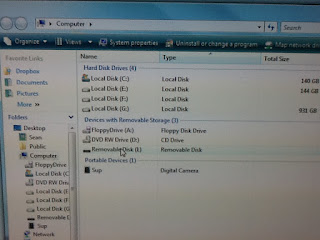 |
| Step 3: Now on your computer you will see a "Removable Disc" pop up in your "Computer" folder. |
 |
| Step 9: This will bring up a sweet pie chat that lets you know how much space you have left for games! |
 |
| Step 10: You can find out how large a game is before you try and copy it to you PSP using the same method of right clicking the file and selecting "Properties." |
 |
| Step 11: It will bring up a window that tells you how large the file is. |
A couple things to note:
- Your PSP's memory card is 4 gigs. This means you'll have to do some shuffling to get the PSP games you want on. The SNES games are super tiny (less than 5megs.) so you can put tons of those on.
- When you delete games off your PSP they are gone. Make sure you have the file backed up on disc somewhere.
- That being said, don't worry about save files. They go to a completely different folder. So if you take off Project Diva 2 today, if you put it back on next week, you save will be there waiting for you.
- Be careful what you are deleting on your PSP. Double check what you are deleting on your PSP. If you accidentally delete the wrong file you may need to completely re-install CFW on your PSP or you may lose your save games. Only delete and add things in the two folders mentioned.
As always, If you have any questions, clarifications, or issues that arise. Let me know I will do my best to help you! :D
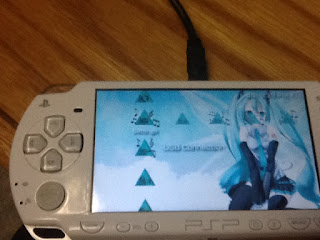





Gotcha. Going to try this on the PC tonight rather than the Mac. Olive chew! <3
ReplyDelete