This post has nothing to do with toggles beyond this picture.
It is a custom firmware guide beyond the break.
First off take a deep breath. This guide looks long and involved but it is not. Every button press has a corresponding picture to make sure it is easy to follow and no confusion arises. If you do have a question or there is an issue, do not hesitate to drop me a line.
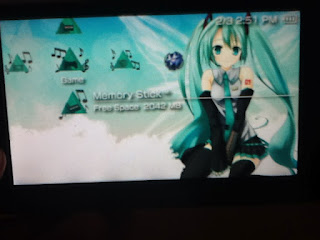 |
| Step 1: Scroll left/right to the game tab. Then scroll down to the memory stick. Hit X to open the memory stick. |
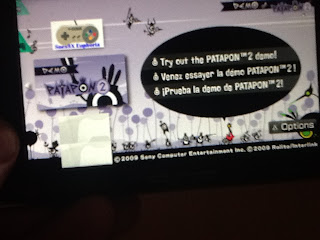 |
| Step 2: Find the Patapon 2 demo. Hit X to load the game. |
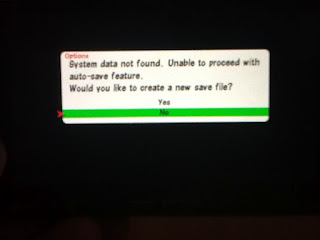 |
| Step 3: The game will tell you it has no data and ask you to create a new save file. Choose No. Press X. |
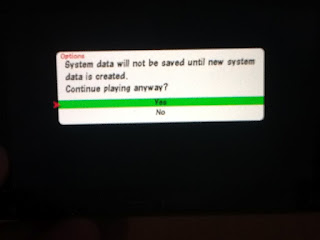 |
| Step 4: The game will ask if you want to proceed without a save. Choose Yes. Press X. |
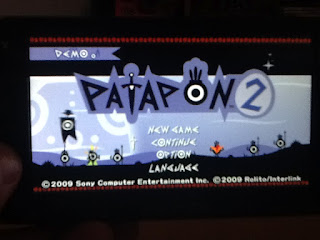 |
| Step 5: Pick the Continue option. Press X. |
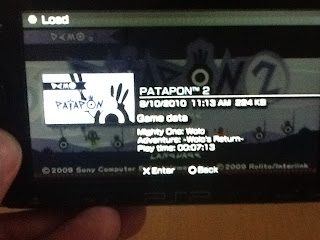 |
| Step 6: Load the save that is already installed on your PSP. You do this by pressing X. |
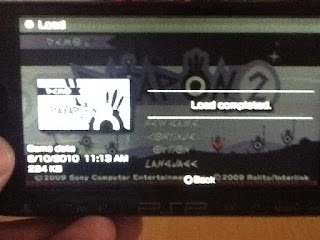 |
| Step 7: It will tell you the load is completed. Press O. |
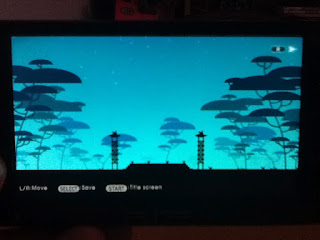 |
| Step 8: You will get a quick loading screen, (Not pictured.) then this screen. Press the right trigger. |
 |
| Step 9: You will get a screen with white text. Do not panic. This is good. |
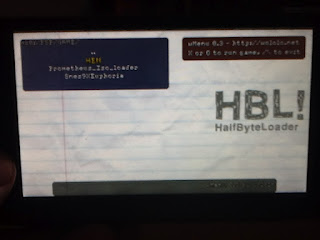 |
| Step 10: This screen will pop up. Scroll down so "HEN" is selected. Press X. This will load up custom firmware so you can play foreign games off your memory stick. |
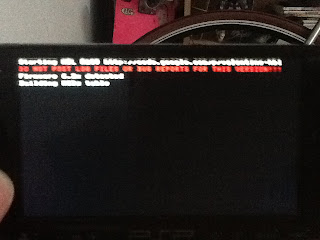 |
| Step 11: Angry memory leak text. Do not panic. This is working as intended. |
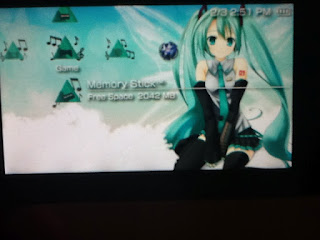 |
| Step 12: You do not have to press anything. The text will go away and you will see your home screen. |
 |
| Step 13: Press the Select button on your PSP. If you get this pink options menu to pop up, your custom firmware is loaded correctly. Press the Select button again to make the menu go away. |
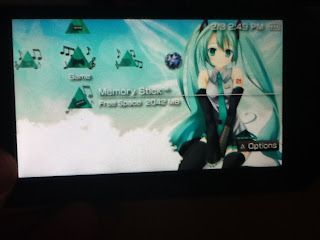 |
| Step 14: Go to your Game / Memory Stick again. Press X. |
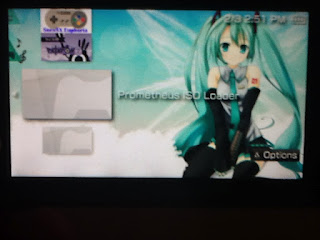 |
| Step 15: Scroll down to the Prometheus ISO Loader. This is where you will launch PSP games saved on your memory. Press X to launch the loader. |
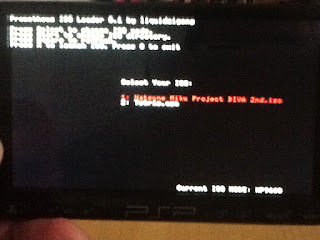 |
| Step 16: This is what the launcher looks like. Select whichever game you want to play from here and pressing X. |
 |
| Step 17: Play some Project Diva 2nd and enjoy! :D |
After the custom firmware is active (step 12) you don't need to reload it unless you completely turn off you PSP. This means if you just put it to sleep, when your PSP wakes back up the custom firmware should still be loaded. You can always check by hitting the Select button on the home screen and seeing if the pink menu comes up. If you get no pink menu when hitting Select on the home screen, reload the custom firmware by starting from Step 1 of this guide.
You can play Snes games by choosing the Snes9x Euphoria instead of the Prometheus ISO Load in Step 15. It initially loads the same way as the Prometheus ISO Loader except it uses the Asian PSP button scheme when in the Snes9x menus. In the US the X button is the confirm button and the O button is the cancel button. The Asian scheme is backwards from the US scheme. In the Asian scheme, O is confirm and X is cancel. Snes9x menus uses the Asian scheme as does Project Diva 2nd and K-on After School Live. The Prometheus ISO Loader, Tetris, Patapon 2 demo, and the home menu of your PSP use the US scheme.
One warning. DO NOT UPDATE YOUR PSP EVER. When you update the PSP it changes your firmware and patches backdoor openings like this. Presently your PSP has firmware 6.20 which allows this method to be used to play foreign/home brew games. If you update your PSP you cannot load custom firmware, thus you cannot play foreign/home brew games on your PSP using this method. With the pink menu aka custom firmware loaded it will trick all software into thinking that your PSP is any region/language and any firmware version. I recommend turning off the wifi switch on the top of your PSP and never looking back.
Once again, if you have any issues or questions, feel free to get a hold of me.
Happy Valentines Day. <3
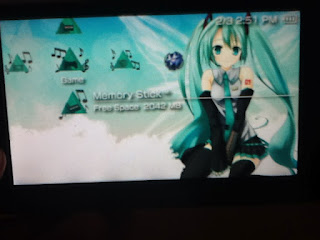
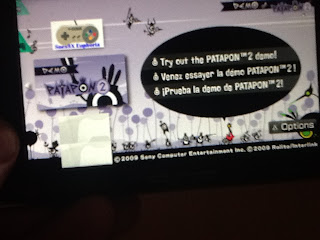
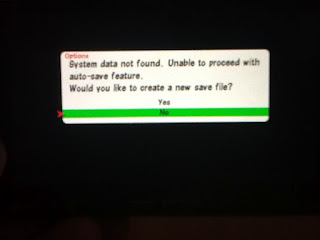
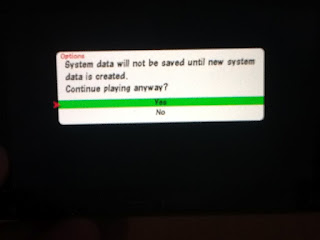
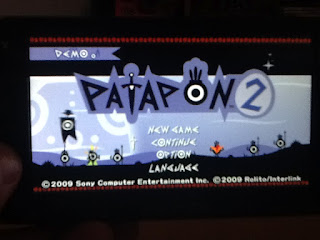
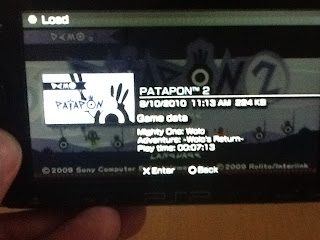
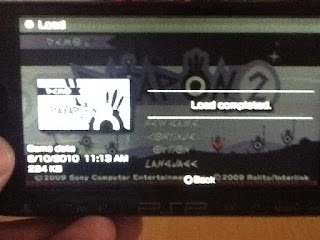
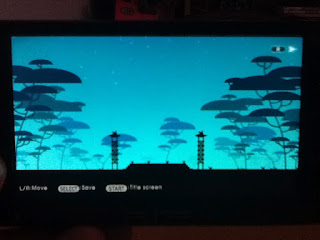

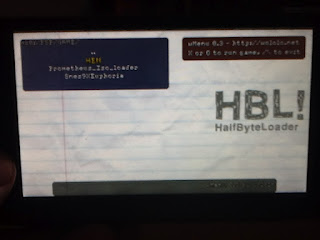
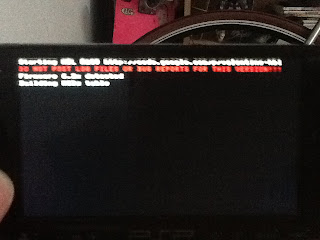
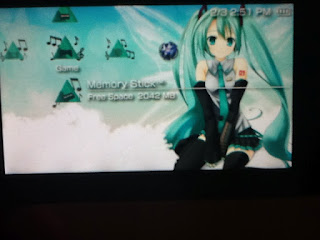

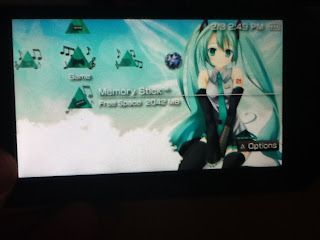
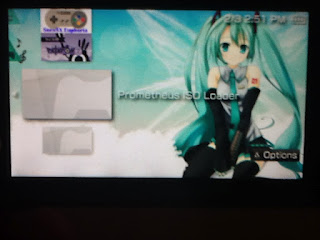
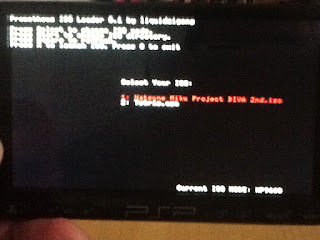


OMG I did it and I feel all L33T! Thank you again! I can't wait for anime tonight and I'm so stoked to dominate PD2 on the subway ride home!!! Love you xoxo Ali
ReplyDelete